How to Transfer from Android to iPhone Using Move to iOS with USB-C Cable
How to Transfer from Android to iPhone Using Move to iOS with USB-C Cable.
Switching from Android to iPhone and from iPhone to Android is easier with the Move to iOS app and the official Google transfer app – Android Switch.
How to transfer photos from Android to a computer or save phone photos to external storage.
Use the Move to iOS app with a USB-C cable or a Wi-Fi connection.
Move photos and videos to a computer to free up space.
Learn to store files on multiple external drives for backup. Complete the Android to iPhone transfer without losing data.
Amazon:*
iPhone 16 pro max https://rex.red/iphone-16-pro-max
iPhone 16 pro max screen protector https://rex.red/iphone-16-pro-max-screen-protector
iPhone 16 pro max case https://rex.red/iphone-16-pro-max-case
iPhone 16 pro max charger https://rex.red/iphone-16-pro-max-charger
iPhone 16 pro max accessories https://rex.red/iphone-16-pro-max-accessories
iPhone 16 pro https://rex.red/iphone-16-pro
iPhone 16 https://rex.red/iphone-16
iphone magsafe https://rex.red/iphone-magsafe
iPhone wallet https://rex.red/iphone-wallet
iPhone usb c cable https://rex.red/iphone-usb-c-cable
Demonstrated on Android Sony Xperia 1 V running Android 15 and
iOS 18.3.2 with iPhone 16 Pro Max Titanium Black 256 GB version Global model A3296 – MYWV3ZD/A
In this video, I show you how to transfer your data from your old Android phone to your new iPhone easily using the Move to iOS app and a USB-C cable. This method helps move contacts, messages, photos, and more from your old Android phone to your new iPhone.
Learn how to transfer from Android to iPhone and what is the best way to move data to iOS.
If you’re worried about losing files, you can backup your photos and videos to a computer before starting or even moving the photos and videos to your PC or Mac to reduce used space on your Android phone and iPhone.
Backing up photos to an external hard drive, computer or cloud storage is a good idea.
Watch the video carefully without skipping to see all the steps needed in this video.
Subscribe and click the Bell to watch more videos.
IONHowTo https://www.youtube.com/channel/UCx4Qbp3iC97kQzj7e7g7slg
RedNumberONE https://m.youtube.com/channel/UCYdm-YlcfOvCbKeh60EkMZg
Buy merch https://store.ionhowto.com/
Check it, buy it, post it and tag it #ionhowto or #rednumberone
Join this channel to get access to perks:
https://www.youtube.com/channel/UCx4Qbp3iC97kQzj7e7g7slg/join
Contact for business enquiries Only diyrno (at) gmail.com
Any questions?
Feel free to ask in the comments section below.
Subscribe, Like and SHARE this video with your friends!
We earn money from qualifying purchases using our affiliate links.
Affiliate links are marked with a star. *
When you use our * links, you support this channel.
As an Amazon Associate I earn from qualifying purchases.
Website https://www.ionhowto.com/
Food Recipes: https://www.rednumberone.com/


 #iphone12promax #iphone #apple #shorts #trending #unboxing
#iphone12promax #iphone #apple #shorts #trending #unboxing














 INSTAGRAM IGUAL IPHONE NO ANDROID | NEW FONTES + REPOST COM BORDAS
INSTAGRAM IGUAL IPHONE NO ANDROID | NEW FONTES + REPOST COM BORDAS 
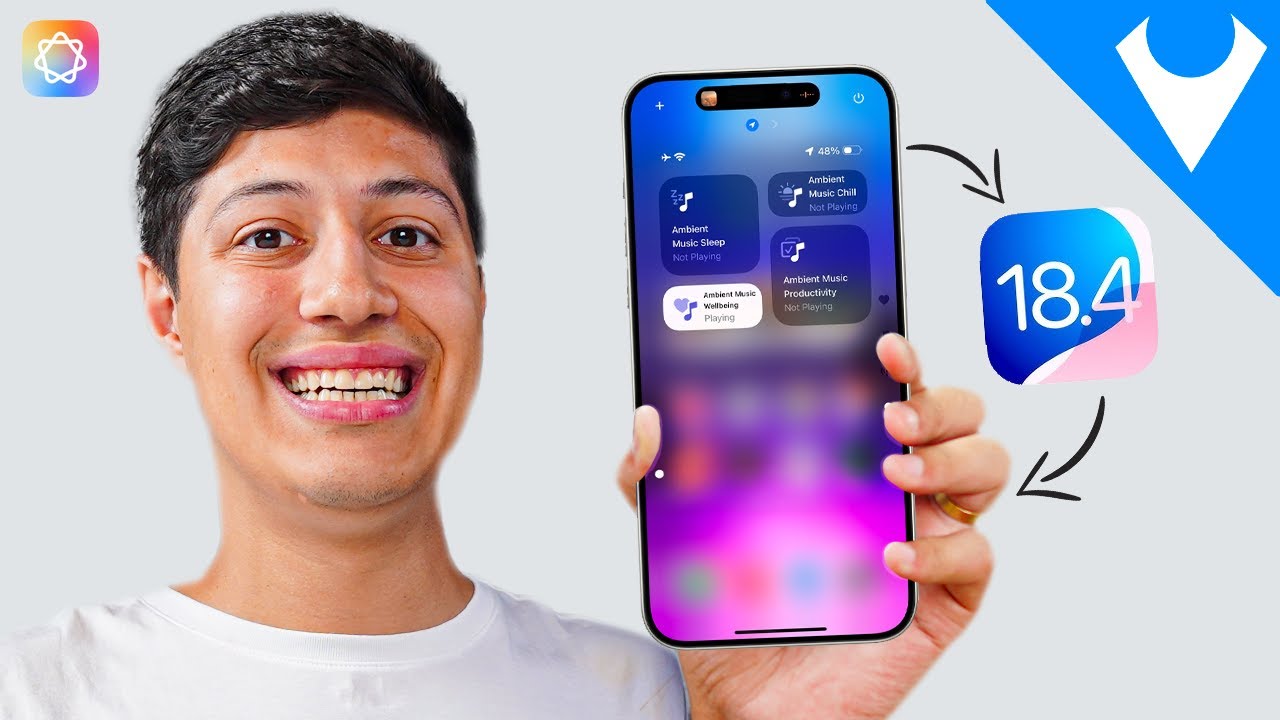


 REVIEW iPhone 16e con 1 mes de uso
REVIEW iPhone 16e con 1 mes de uso  NO lo Hagas…
NO lo Hagas…



 in mountain
in mountain






 #shorts #trending #shortvideo #shortsvideo #shirt #iphone #like
#shorts #trending #shortvideo #shortsvideo #shirt #iphone #like






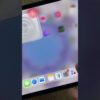





Discussion
New Comments
No comments yet. Be the first one!