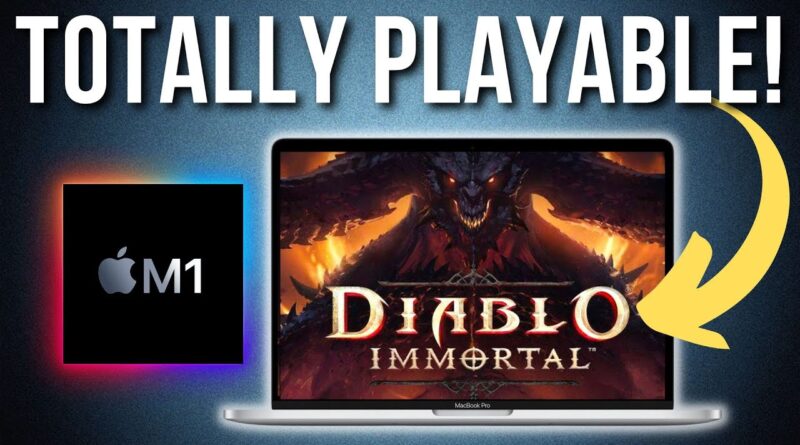Diablo Immortal works really well on the M1 Mac! PlayCover sideloading tutorial
THE REAL REASON why iOS games don’t come to M1 Mac: https://www.youtube.com/watch?v=t-mnAMXelGo
Full Diablo Immortal M1 Mac gameplay footage: https://youtu.be/01nAR2-Nd3g
This is a quick video showing how to get Diablo Immortal working on the M1 Mac. Because the game is not published on the Mac App Store (even though the M1 chip is perfectly capable of running the game), we are forced to sideload the game. In order to do so we must also disable SIP too. Beware that this method is completely untested – it’s possible that Blizzard would ban people using this method if they deem that it circumvents their security. Also be wary of disabling SIP and make sure you understand the security risks, be sure to re-enable SIP when you’re done playing: https://www.youtube.com/watch?v=Fx_1OPFzu88
Links:
PlayCover: https://github.com/iVoider/PlayCover
PlayCover Discord: https://discord.com/invite/rMv5qxGTGC
Many thanks to users in Discord particularly Naiw for providing help, and also to iVoider for creating PlayCover.
Diablo Immortal on M1 Mac:
PlayCover method (disable SIP): https://www.youtube.com/watch?v=E0HMbsYwnhE
Sideloadly method (enable SIP): https://youtu.be/p4iiOr6hcag
Parallels Windows method (Windows): https://youtu.be/5wdH1PXunFY
Timestamps:
00:00 Sideloading Diablo Immortal on MacBook Air M1
00:48 Download PlayCover
01:28 Download decrypted Diablo Immortal IPA
02:10 Install Diablo Immortal into PlayCover
02:33 Recovery menu M1 Mac
03:28 Disable SIP
04:02 Enable PlaySign
04:28 Login Diablo Immortal
05:15 Text input (character creation) bug
05:43 Keybindings
06:24 Controller setup
07:05 Graphics settings
07:31 What a shame…
► Links:
Master M1 game compatibility list: https://www.applegamingwiki.com/wiki/M1_compatible_games_master_list
Please join me on Discord here: https://discord.gg/28CAAr6SpB
Check out AppleGamingWiki: https://applegamingwiki.com
► Get the NEW M1 Macs here (Amazon links):
https://geni.us/mbp-m1pro-14
https://geni.us/mbp-m1pro-16
https://geni.us/mbp-m1max-16
https://geni.us/applem1macbookair
https://geni.us/applem1macbookpro
https://geni.us/applem1macmini
https://geni.us/applem1imac
► My Recording Setup:
►► My equipment:
DJI Pocket 2 – https://geni.us/djipocket2combo
SanDisk Extreme 256 GB – https://geni.us/sandiskextreme256gb
MacBook Air M1 – https://geni.us/applem1macbookair
Anker SD Card Reader USB 3.0 – https://geni.us/ankersd
►► Mac:
Record screen audio and gameplay (Mac): https://youtu.be/i6UewWGWfe0
Set 16:9 aspect ratio (Mac): https://youtu.be/TtKNqoCbOaI
Highlight mouse cursor (Mac): https://youtu.be/jDJECtQO97Y
Display keystrokes (Mac): https://youtu.be/1MRQ9DmxmU0
Snap windows (Rectangle, Mac): https://youtu.be/qUPSnDYJU6A
OBS setup (Mac): https://youtu.be/rpYxhzlaDj8
Temperature/fan monitor (Mac): https://youtu.be/ovnDeHiXnKU
►► General:
Microphone setup (Blue Yeti): https://youtu.be/81DsMgR2Qd4
Greenscreen setup (OBS): https://youtu.be/mO4QhV-1rKo
Note-taking (Notion, Mac): https://youtu.be/DaMPeS8Bet8
Highlight mouse cursor (Windows): https://youtu.be/kM0RgM7TDFc
DIY 2TB SSD USB-C (Mac and Windows): https://youtu.be/43X3Mk5vQK4
► Windows gaming on Mac:
►► Windows on M1 Mac Tutorial: https://www.youtube.com/watch?v=nVxzCteaWnc
►► CrossOver FREE 14 DAY TRIAL – use coupon APPLEGAMINGWIKI for 25% DISCOUNT: https://www.codeweavers.com/?ad=835
►► Parallels 17 use code APPLEWIKI10 for 10% DISCOUNT: https://prf.hn/click/camref:1101lfR6V
Amazon Affiliates Disclosure: Andrew Tsai is a participant in the Amazon Services LLC Associates Program, an affiliate advertising program designed to provide a means for us to earn fees by linking to Amazon.com and affiliated sites as well as other affiliate programs.