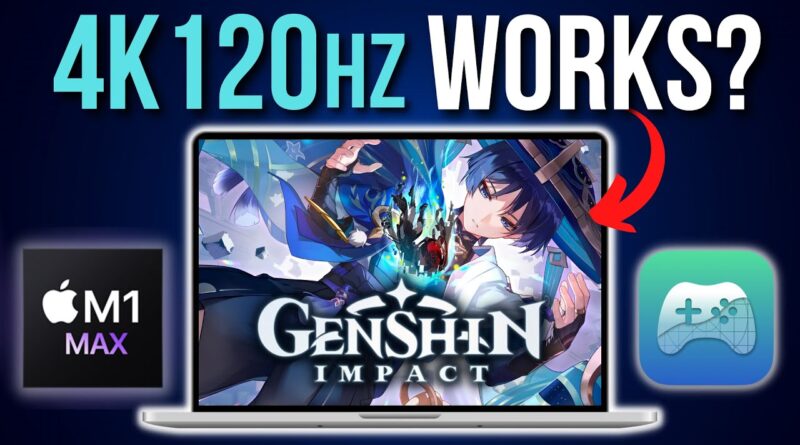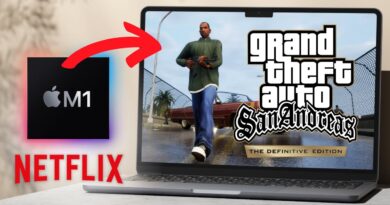Sideloading on Mac just got WAY BETTER! PlayCover 2.0 is OUT – Genshin Impact tutorial
NEW better method for Genshin Impact on Mac – run the Windows desktop version, no sideloading required! https://www.youtube.com/watch?v=XplXeOdR98U
PlayCover: https://playcover.io
PlayCover documentation: https://docs.playcover.io
Decrypt.day: https://decrypt.day
Decrypt.day JSON: decrypt.day/library/data.json
PlayCover keymaps: https://github.com/PlayCover/keymaps
PlayCover Discord: https://discord.com/invite/RNCHsQHr3S
Genshin Impact keymapping Discord link: https://discord.com/channels/871829896492642387/922068254569160745/1051331715181854750
Quick video demonstrating the new PlayCover 2.0 release for sideloading apps on a Mac and an updated Genshin Impact tutorial.
Timestamps:
00:00 PlayCover 2.0 is amazing!
01:09 Download PlayCover
02:00 Xcode Command Line Tools
02:16 Download apps (Genshin Impact)
02:54 Or add IPA Library source
03:16 Disable SIP
03:35 Enter recovery mode
04:19 csrutil disable
05:28 nvram boot args
06:03 Login Genshin Impact first time
06:22 Quit game
06:47 Enable SIP
07:04 csrutil enable
07:36 Play Genshin Impact
08:09 Pair bluetooth controller (PS5 DualSense)
09:08 Import keybindings
10:35 120Hz, 16:10, Metal FPS HUD
11:20 Alternative keybindings
12:12 Testing 4K 120Hz Genshin Impact
► Links:
Master M1 game compatibility list: https://www.applegamingwiki.com/wiki/M1_compatible_games_master_list
Please join me on Discord here: https://discord.gg/28CAAr6SpB
Check out AppleGamingWiki: https://applegamingwiki.com
► Get the NEW M1 Macs here (Amazon links):
https://geni.us/mbp-m1pro-14
https://geni.us/mbp-m1pro-16
https://geni.us/mbp-m1max-16
https://geni.us/applem1macbookair
https://geni.us/applem1macbookpro
https://geni.us/applem1macmini
https://geni.us/applem1imac
► My Recording Setup:
►► My equipment:
DJI Pocket 2 – https://geni.us/djipocket2combo
SanDisk Extreme 256 GB – https://geni.us/sandiskextreme256gb
MacBook Air M1 – https://geni.us/applem1macbookair
Anker SD Card Reader USB 3.0 – https://geni.us/ankersd
►► Mac:
Record screen audio and gameplay (Mac): https://youtu.be/i6UewWGWfe0
Set 16:9 aspect ratio (Mac): https://youtu.be/TtKNqoCbOaI
Highlight mouse cursor (Mac): https://youtu.be/jDJECtQO97Y
Display keystrokes (Mac): https://youtu.be/1MRQ9DmxmU0
Snap windows (Rectangle, Mac): https://youtu.be/qUPSnDYJU6A
OBS setup (Mac): https://youtu.be/rpYxhzlaDj8
Temperature/fan monitor (Mac): https://youtu.be/ovnDeHiXnKU
►► General:
Microphone setup (Blue Yeti): https://youtu.be/81DsMgR2Qd4
Greenscreen setup (OBS): https://youtu.be/mO4QhV-1rKo
Note-taking (Notion, Mac): https://youtu.be/DaMPeS8Bet8
Highlight mouse cursor (Windows): https://youtu.be/kM0RgM7TDFc
DIY 2TB SSD USB-C (Mac and Windows): https://youtu.be/43X3Mk5vQK4
► Windows gaming on Mac:
►► Windows on M1 Mac Tutorial: https://www.youtube.com/watch?v=nVxzCteaWnc
►► CrossOver FREE 14 DAY TRIAL – use coupon APPLEGAMINGWIKI for 25% DISCOUNT: https://www.codeweavers.com/?ad=835
►► Parallels 17 use code APPLEWIKI10 for 10% DISCOUNT: https://prf.hn/click/camref:1101lfR6V
Amazon Affiliates Disclosure: Andrew Tsai is a participant in the Amazon Services LLC Associates Program, an affiliate advertising program designed to provide a means for us to earn fees by linking to Amazon.com and affiliated sites as well as other affiliate programs.